Updating File System during Visual Studio code deployment
Note
This document is based on this Discord Announce
This method is complementary from deploying files during the flash process using nanoff. It is intended to faciliate development. While deploying at scale, we recommend to use the nanoff method.
Can I update the internal filesystem of an ESP32 (or any other board that supports it) during deployment?
Yes, you can!
To do that you should set the property Build action to Content and Copy to output directory to Copy always
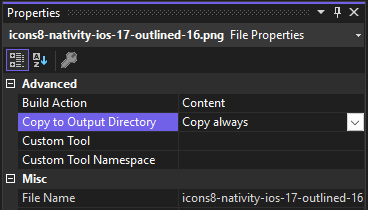
Folder structure are supported?
Yes, by default the deploy will maintain the structure of the folder startig from the root of project.
For example you can place a file named "favicon.ico" to the root of the project, sets the two props as described and your internal storage will be:
I:\favicon.ico
If you put that file under in your project's "webapp" folder, the internal storage structure will follow the same tree and look like this:
I:\webapp\favicon.ico
If you want to change the storage path of a file you need to set NF_StoragePath metadata to the file definition inside the project file.
To do that click with right button on the project entry and select Unload project, Visual Studio will open the project file for you.
Inside this file search for the Content entry of your file and add the TAG NF_StoragePath like this example:
<Content Include="webapp\index.html">
<CopyToOutputDirectory>Always</CopyToOutputDirectory>
<NF_StoragePath>I:\newindex.html</NF_StoragePath><!-- now this file will be copied under the root of I:\ and rename the file to newindex.html -->
</Content>
Can I erase all files before deploy?
The response for this question is no but yes...
In other words you can not erase the internal storage every time you press F5 or deploy your code but you can do that re-flashing the firmware with --masserase option of nanoff cli, for example:
nanoff --platform esp32 --serialport COM3 --update --masserase --target ESP32_S3_BLE