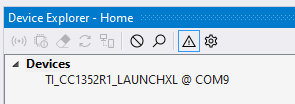Flash a nanoCLR image in TI CC13x2/CC6x2 boards
How To guide
To flash nanoCLR image in TI CC13x2/CC6x2 boards Uniflash tool from TI is required.
Assuming that Uniflash tool and the USB drivers are properly installed, follows the recommend procedure for a CC1352R1 LaunchPad board.
- Download the image from .NET nanoFramework repository.
- Connect the board using the USB cable.
- Start Uniflash. The board should be detected and listed, unless the configuration is set to manual detection.
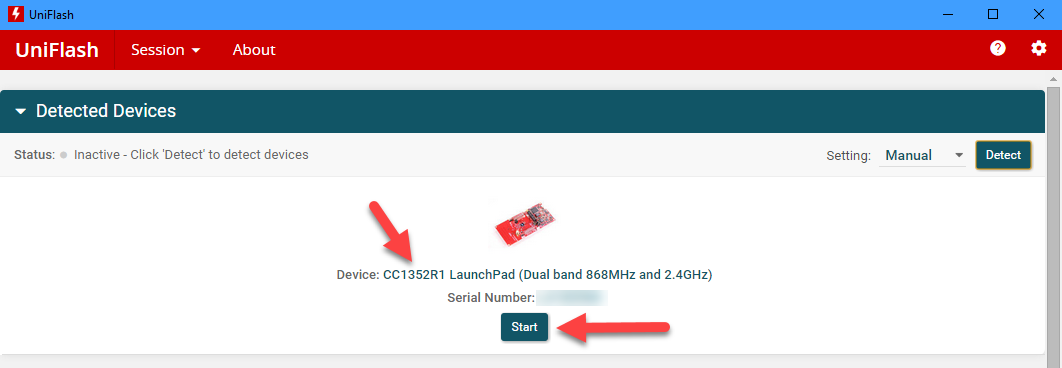
- Click the Start button there.
- Select the nanoCLR image file by clicking Browse and navigating to the folder/file where the
nanoCLR.binis located. (Make sure you do select the file with bin extension).
- The nanoCLR image will show in the flash list. By clicking on the Load Image button the flashing process starts.
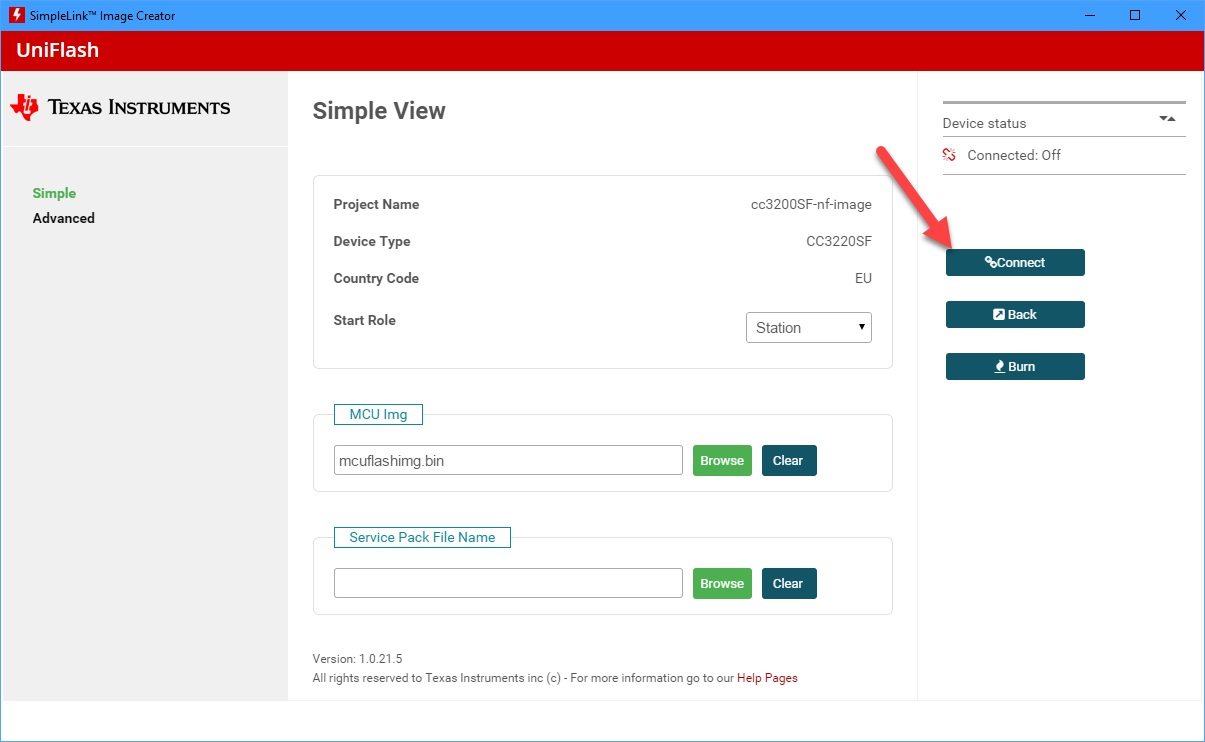
- After successfully burning the flash with the nanoCLR image, you can disconnect and reconnect the USB cable. The nanoDevice target will show in Visual Studio Device Explorer window as expected.