🌶️ - Digital Analog Converter sample
Shows how to use the System.Device.Dac API to output values to a DAC.
The sample is located here.
Board Pin Reference
STM32F769I_DISCO pin assignments
DAC Channel 0 = GPIOA_PIN4 (CN14_A1)
ESP32 pin assignments
ESP32 pin assignments are variable, and must be assigned before use.
Scenarios
This sample allows the developer to output several output sequences to the Digital Analog Converter. You can choose one of three scenarios:
Instantiate and configure DAC peripheral
This scenario demonstrates the how to instantiate the device default DAC controller and use it's property APIs in order to grab information about the DAC resolution in order to adjust the samples output.
Output a triangle wave
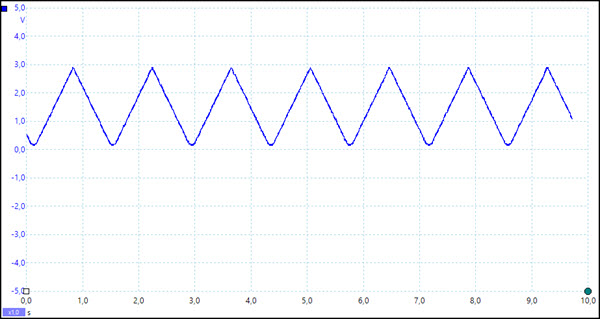
This scenario demonstrates the use the DAC to output a triangle wave.
Output a square wave
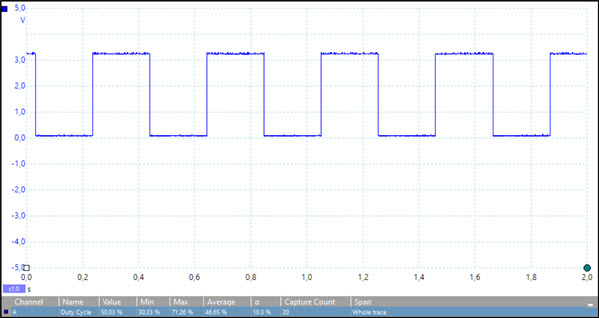
This scenario demonstrates the use the DAC to output a square wave.
Output a sine wave
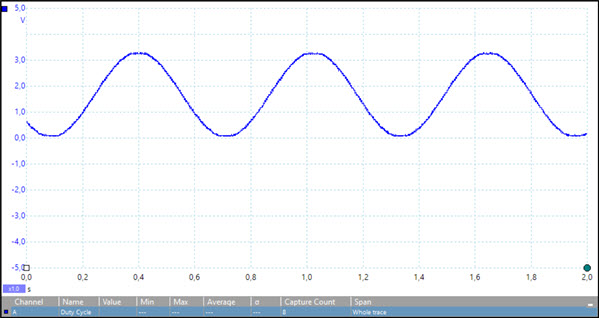
This scenario demonstrates the use the DAC to output a sine wave.
Hardware requirements
Any hardware device running a nanoFramework image built with DAC support enabled.
Related topics
Reference
Build the sample
- Start Microsoft Visual Studio 2022 or Visual Studio 2019 (Visual Studio 2017 should be OK too) and select
File > Open > Project/Solution. - Starting in the folder where you unzipped the samples/cloned the repository, go to the subfolder for this specific sample. Double-click the Visual Studio Solution (.sln) file.
- Press
Ctrl+Shift+B, or selectBuild > Build Solution.
Run the sample
The next steps depend on whether you just want to deploy the sample or you want to both deploy and run it.
Deploying the sample
- Select
Build > Deploy Solution.
Deploying and running the sample
- To debug the sample and then run it, press F5 or select
Debug > Start Debugging.
Note
Important: Before deploying or running the sample, please make sure your device is visible in the Device Explorer.
Tip: To display the Device Explorer, go to Visual Studio menus: View > Other Windows > Device Explorer.